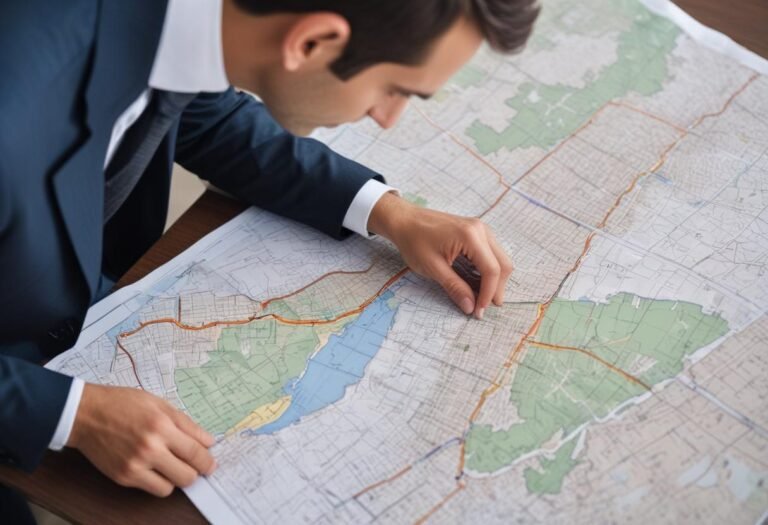
Customizing your CRM system is crucial for maximizing efficiency and aligning it with your unique business processes. A well-customized CRM can streamline workflows, improve data management, and enhance user satisfaction. But where do you start with CRM customization, and what strategies ensure you achieve the best results? In this ultimate guide, we’ll walk you through everything you need to know about customizing your CRM for peak efficiency. Get ready to transform your CRM system into a powerhouse of productivity and effectiveness!
Table of Contents
Understanding the Importance of CRM Customization
CRM systems can be powerful tools, but their true potential is unlocked through customization. While a standard CRM setup might work for some, tailoring it to fit your specific business needs can make a world of difference. Let’s dive into why CRM customization is so crucial and how it can transform your business operations.
Benefits of CRM Customization
Customizing your CRM isn’t just about adding a few bells and whistles; it’s about creating a system that aligns perfectly with how your business operates. One of the main benefits is that it enhances user experience and adoption rates. When the CRM fits your workflows and processes, your team is more likely to use it effectively and consistently.
For example, I worked with a company that initially used a generic CRM setup. The team struggled with navigating features that didn’t match their sales process, which led to inconsistent usage and data entry errors. After customizing the CRM to reflect their specific sales stages and data fields, user adoption improved significantly, and the data accuracy went through the roof.
Tailoring CRM Features to Specific Business Needs
CRM customization allows you to tailor features to meet your business’s unique needs. This could involve configuring fields, creating custom reports, or developing specific workflows that align with your operational requirements. Tailoring these aspects helps ensure that the CRM supports your specific business processes rather than forcing you to adapt to a one-size-fits-all solution.
For instance, if your business has a complex sales cycle with multiple touchpoints, you might need custom fields to track different stages or interactions. Customizing the CRM to include these fields ensures that you capture all relevant information and can track each step accurately.
Enhancing User Experience and Adoption Rates
A CRM that’s customized to fit your team’s needs is more likely to be embraced. When users find the CRM intuitive and relevant to their daily tasks, they’re more likely to use it effectively. This leads to better data entry, improved collaboration, and overall higher productivity.
When we customized a CRM for a client, we included user-friendly dashboards and simplified navigation tailored to their workflow. As a result, the sales team found the CRM much easier to use, leading to a smoother transition and better data consistency.
Improving Data Accuracy and Workflow Efficiency
Customizing your CRM can significantly improve data accuracy and workflow efficiency. By setting up the CRM to reflect your specific data requirements and processes, you reduce the chances of errors and ensure that data flows seamlessly through your system.
For example, by customizing data validation rules and setting up automated workflows, you can minimize manual data entry errors and streamline processes. This not only improves data accuracy but also speeds up workflow efficiency, allowing your team to focus more on strategic tasks.
Common CRM Customization Goals
- Streamlining Sales and Marketing Processes: Customizing your CRM can help streamline sales and marketing efforts by aligning features with your sales pipeline and marketing campaigns. Custom fields, automated workflows, and tailored reports can ensure that your CRM supports these processes efficiently.
- Optimizing Customer Service and Support: A CRM can be customized to enhance customer service by including features like ticketing systems, customer interaction history, and support workflows. This customization helps ensure that support teams have all the information they need to assist customers effectively.
- Aligning CRM with Organizational Structure and Roles: Customization allows you to configure the CRM according to your organizational structure. This might involve setting up role-based access controls, creating custom user permissions, or tailoring features to different departments or teams.
Practical Example: A Real-World Scenario
In one project, we had a client whose sales and support teams had very different needs. By customizing the CRM, we created separate dashboards and workflows for each team. This included custom fields for sales tracking and support ticket management. The result was a CRM that better supported each team’s unique processes, leading to more efficient operations and improved team satisfaction.
What’s In It To Me?
CRM customization is essential for maximizing the effectiveness of your CRM system. By tailoring features to fit your specific business needs, enhancing user experience, and improving data accuracy and workflow efficiency, you unlock the full potential of your CRM. Customization helps streamline processes, optimize customer service, and align the CRM with your organizational structure, ultimately driving better results and higher productivity.
Assessing Your Current CRM Setup

Before diving into any CRM customization, it’s crucial to take a step back and assess your current CRM setup. Understanding where your system stands and identifying its strengths and weaknesses will guide you in making effective changes. Here’s how to evaluate your current CRM, pinpoint gaps, and define what you need for a successful customization.
Evaluating Existing CRM Features and Limitations
Start by taking stock of your existing CRM features. Look at what’s working well and what’s not. Does your CRM handle your basic needs, like lead management and customer tracking? Are there features that you never use or that don’t quite fit your workflow?
For example, when I helped a company review their CRM, we found that while the CRM had robust lead management tools, its reporting features were outdated and hard to navigate. This limitation hindered their ability to generate actionable insights from their data. Evaluating these aspects gives you a clear picture of what’s missing and what needs improvement.
Identifying Gaps in Functionality and Performance
Once you’ve assessed the features, it’s time to dig deeper into functionality and performance gaps. These are areas where the CRM fails to meet your needs or where it’s causing issues. Look for things like slow performance, integration problems, or features that don’t align with your business processes.
For instance, a client of mine had a CRM that struggled with syncing data across different platforms, which led to inconsistent information and manual data entry errors. Identifying this gap was crucial for deciding on the necessary customizations and integrations to improve performance.
Collecting Feedback from CRM Users and Stakeholders
Feedback from those who use the CRM daily is invaluable. Gather insights from sales reps, marketers, customer support staff, and any other stakeholders who interact with the system. Their experiences and frustrations can provide crucial information on what needs to change.
Conduct surveys, hold focus groups, or simply have one-on-one discussions to get a comprehensive view of how the CRM is performing from different perspectives. When we conducted a survey for one project, the feedback revealed that users found the CRM interface cumbersome and difficult to navigate, which was a major area for improvement.
Defining Customization Needs
With a clear understanding of your CRM’s limitations and user feedback, you can start defining your customization needs. Determine what specific changes are necessary to address the gaps and improve functionality. This could involve adding new features, streamlining existing processes, or integrating with other tools.
Think about the requirements of different departments. Sales might need advanced reporting and lead management tools, while marketing might benefit from enhanced campaign tracking and analytics. Defining these needs will help you prioritize what to focus on in your customization efforts.
Determining Specific Requirements for Different Departments
Different departments within your organization have unique needs from the CRM. For example, the sales team might require detailed tracking of sales stages and performance metrics, while the marketing team might need tools for managing campaigns and tracking customer engagement.
Engage with representatives from each department to understand their specific needs. Create a list of requirements for each department to ensure that the customization meets the diverse needs across your organization. This targeted approach ensures that every team gets the tools and features they need to be effective.
Setting Clear Goals for What You Want to Achieve with Customization
Finally, set clear goals for your CRM customization project. What do you want to achieve? Better data accuracy? More efficient workflows? Improved user satisfaction? Define these goals upfront to guide your customization efforts and measure success.
For example, if your goal is to improve data accuracy, you might focus on customizing data entry forms and implementing validation rules. If you aim to streamline workflows, consider automating repetitive tasks or integrating with other tools. Having clear objectives will help keep the customization project focused and aligned with your overall business goals.
Another Example: A Real-World Scenario
In a previous project, we assessed a CRM system and found that while it had strong basic features, it lacked advanced reporting capabilities and had performance issues. We gathered feedback from the sales and marketing teams, which highlighted the need for better reporting tools and more seamless integration with other platforms. Based on this feedback, we customized the CRM to include advanced analytics, improved data syncing, and more user-friendly dashboards, resulting in a significant boost in productivity and user satisfaction.
Assessing your current CRM setup is a critical first step in any customization project. By evaluating existing features, identifying functionality gaps, collecting user feedback, defining specific needs, and setting clear goals, you lay the groundwork for effective CRM customization. This process ensures that your CRM system is well-aligned with your business needs and helps you make informed decisions that will enhance its performance and value.
Step 1: Customizing CRM Fields and Layouts

When it comes to making a CRM truly work for your business, customization is key. By modifying data fields, forms, and layouts, you can tailor your CRM system to capture the exact information your team needs, streamline workflows, and ensure that everyone has access to the most relevant data. Here’s how to get started with customizing your CRM fields and layouts to create a system that fits your unique processes.
Modifying Data Fields and Forms
One of the first steps in customizing your CRM is to modify the data fields and forms. Out-of-the-box CRMs often come with generic fields that may not align with the specific data points your business needs to track. Customizing these fields allows you to capture the most relevant information, whether it’s specific customer details, lead scoring criteria, or product preferences.
For instance, in a project I worked on, the standard CRM had fields like “Company Size” and “Industry,” but the client’s sales process required more granular details such as “Annual Revenue” and “Product Interest Level.” We added these custom fields, ensuring that the sales team could capture and sort data in a way that was meaningful to them.
Creating custom forms is another essential step. Different processes might require different sets of information. For example, your lead intake form might need to capture a lot of detailed information right off the bat, while a customer feedback form might only need a few key points. Customizing forms to fit each process can improve data collection and make it easier for your team to input accurate information.
Adding, Removing, and Customizing Fields to Capture Relevant Data
When customizing your CRM, it’s important to strike a balance between capturing enough data and not overwhelming your users with too many fields. Start by assessing which fields are essential for your business processes and which ones can be removed or hidden.
In one of my past projects, we noticed that the CRM had a lot of redundant fields that no one ever filled out. Removing these unnecessary fields decluttered the interface, making it easier for users to focus on the important information. We also added new fields tailored to the business’s needs, such as custom tags for tracking lead sources and customer segmentation criteria.
Customization isn’t just about adding fields—sometimes, it’s about refining existing ones. For instance, you might want to change a dropdown menu to a multi-select option, or adjust a field’s format from text to numeric to ensure data consistency. These small tweaks can have a big impact on the quality of the data you collect.
Creating Custom Forms and Templates for Different Processes
Different departments and processes often require different forms and templates. Customizing these elements allows you to streamline data entry and ensure that your team captures all the necessary information.
For example, a sales team might need a lead intake form that’s rich in detail, while the customer service team might benefit from a simplified form for logging customer inquiries. By creating custom forms tailored to each process, you make it easier for your team to input data quickly and accurately, reducing errors and improving efficiency.
Templates are another powerful tool in CRM customization. Whether it’s email templates for sales follow-ups or document templates for contracts, customizing these to fit your brand voice and business needs can save time and ensure consistency across your organization.
Personalizing CRM Dashboards and Views
Dashboards are the heartbeat of your CRM—this is where users get a snapshot of what’s happening in their world. Customizing these dashboards to reflect the key metrics and data points that matter most to your team can significantly improve their ability to make data-driven decisions.
For example, a sales manager might need a dashboard that highlights pipeline stages, deal values, and close rates, while a marketer might focus on campaign performance and lead generation stats. Personalizing dashboards ensures that each team member sees the data that’s most relevant to their role.
In one project, we customized dashboards for different user roles within the company. The executive team had a high-level view of overall sales performance and forecasts, while the sales reps had detailed views of their personal pipelines and activities. This role-based customization helped each team member focus on what mattered most to them, boosting productivity and decision-making.
Designing Dashboards That Reflect Key Metrics and Data for Your Team
When designing dashboards, it’s crucial to focus on the metrics that drive your business. Customizing widgets, charts, and data views can help ensure that the most critical information is front and center.
For example, if your team is focused on closing deals, you might want to highlight key performance indicators like win rates, average deal size, and time to close. For a customer service team, you might prioritize metrics like response times, customer satisfaction scores, and ticket resolution rates.
It’s also helpful to make dashboards interactive and customizable by the user. Allowing users to drag and drop widgets, filter data, or adjust timeframes can make the CRM more user-friendly and adaptable to different needs.
Customizing Views and Layouts to Match User Roles and Preferences
Beyond dashboards, customizing the general layout and views in your CRM can make a huge difference in how your team interacts with the system. Custom views allow users to filter and display data that’s most relevant to them, whether it’s a list of open leads, upcoming tasks, or customer accounts that need attention.
In one case, we customized the layout for a sales team by creating a simplified lead view that highlighted the most critical fields and next steps. This helped sales reps quickly assess their pipeline and focus on leads that needed immediate action. By customizing views to match user roles and preferences, you ensure that the CRM is not only functional but also efficient and user-friendly.
Summary
Customizing CRM fields and layouts is essential for making the system work for your specific business needs. By modifying data fields, creating custom forms, and personalizing dashboards and views, you can enhance the accuracy of your data, streamline processes, and improve user experience. Tailoring these aspects of your CRM ensures that it supports your team’s workflows and helps drive better business outcomes.
Step 2: Automating Workflows and Processes

When it comes to optimizing your CRM, one of the most impactful things you can do is automate workflows and processes. Automation isn’t just about making life easier (though, trust me, it does); it’s about ensuring consistency, improving efficiency, and freeing up your team to focus on what really matters—building relationships and closing deals. Let’s dive into how you can set up automated workflows, integrate your CRM with other tools, and configure alerts and notifications to keep your processes running like a well-oiled machine.
Setting Up Automated Workflows
Setting up automated workflows in your CRM is like hiring an assistant who never sleeps, never forgets, and always gets the job done on time. Automated workflows are sequences of tasks that are triggered by specific actions or events. These can include everything from sending a welcome email when a new lead is added to the system to assigning follow-up tasks to sales reps when a deal moves to a new stage.
In one of the projects I worked on, we set up an automated workflow for lead nurturing. Every time a lead filled out a form on the website, they were automatically entered into a sequence that included a series of follow-up emails, reminders for the sales team to check in, and alerts when the lead took specific actions like opening an email or clicking a link. This not only ensured that no lead fell through the cracks but also kept the communication timely and relevant.
Creating Automated Task Sequences and Triggers for Routine Activities
Routine activities, like following up on leads, sending out invoices, or scheduling meetings, are prime candidates for automation. By setting up task sequences and triggers, you can ensure these activities happen without manual intervention.
For example, imagine your sales process involves reaching out to a new lead three times over the course of two weeks. Instead of relying on a sales rep to remember to do this, you can create an automated task sequence in your CRM. The moment a lead enters the system, the CRM can automatically schedule follow-up tasks for the sales rep, send reminder emails, and even log the interactions in the lead’s profile.
Another great use of automation is for customer service. If a customer submits a support ticket, the CRM can trigger a series of tasks for the support team, including assigning the ticket to the appropriate team member, setting a due date, and sending updates to the customer. Automating these steps not only speeds up response times but also ensures nothing gets missed.
Integrating CRM with Other Tools for Seamless Process Automation
Automation doesn’t stop within the CRM itself, it’s also about how your CRM interacts with other tools in your tech stack. Integrating your CRM with other platforms, like email marketing tools, accounting software, or project management apps, can create a seamless flow of information and tasks across your organization.
For instance, integrating your CRM with an email marketing tool like Mailchimp can automate the process of adding new leads to email campaigns. Every time a lead is tagged in the CRM, they’re automatically added to a relevant email sequence without any manual input. This not only saves time but also ensures that your marketing efforts are always aligned with your sales pipeline.
In another example, if you integrate your CRM with an accounting tool, you can automate invoicing and payment tracking. When a deal is closed in the CRM, the system can automatically generate an invoice in your accounting software, send it to the client, and track payment status…all without anyone lifting a finger.
Configuring Alerts and Notifications
Automation is great, but sometimes you need a little nudge to take action, this is where alerts and notifications come in. Setting up alerts for important events and tasks ensures that nothing falls through the cracks and that your team stays on top of their game.
Setting Up Alerts for Important Events and Tasks
Imagine being notified the moment a high-priority lead opens your proposal email or when a deal in the final stage of the pipeline goes stagnant for too long. These kinds of alerts can be game-changers in how you manage your sales process.
For example, in one CRM setup, we configured alerts to notify sales reps when a lead who hadn’t been contacted in 30 days re-engaged with an email. This setting allowed the reps to strike while the iron was hot, resulting in a noticeable uptick in conversions. Alerts can also be set for internal actions, like when a contract is about to expire or when a payment is overdue, ensuring timely follow-up and action.
Customizing Notifications to Ensure Timely Follow-Ups and Actions
Not all notifications are created equal, and customizing them to suit your workflow is essential. You don’t want your team to be bombarded with irrelevant notifications, this can lead to alert fatigue, where important notifications get lost in the noise.
To combat this, it’s crucial to set up smart notifications that are tailored to the needs of different team members. For instance, a sales manager might receive a daily summary of pipeline activity, while a sales rep might get immediate notifications about new leads assigned to them or tasks due that day.
Customizing notifications also means deciding how and where they’re delivered. Some team members might prefer email alerts, while others might find in-app notifications more effective. The key is to strike the right balance between keeping everyone informed and avoiding unnecessary distractions.
In Conclusion
Automating workflows and processes in your CRM is one of the most effective ways to enhance efficiency and ensure consistency across your sales and customer service teams. By setting up automated workflows, integrating your CRM with other tools, and configuring alerts and notifications, you can streamline routine activities, reduce manual errors, and keep your team focused on what they do best. With the right automation in place, your CRM becomes more than just a tool, nono, it becomes an indispensable ally in achieving your business goals.
Step 3: Integrating CRM with Other Systems

Integrating your CRM with other systems is like building a bridge between different parts of your business. It’s about creating a seamless flow of information, so your sales, marketing, and operations teams can work together more effectively. But, trust me, it’s not just a matter of flipping a switch. It takes careful planning, the right tools, and a bit of patience. So, let’s dig into how to connect your CRM with external applications, leverage APIs, and ensure that all your data stays synchronized across systems.
Connecting CRM with External Applications
One of the biggest advantages of modern CRMs is their ability to integrate with a wide range of external applications. Whether it’s marketing automation tools, email platforms, or even enterprise resource planning (ERP) systems, integrating these with your CRM can transform the way you manage customer data and business processes.
For instance, integrating your CRM with a marketing automation platform like HubSpot or Mailchimp allows you to automatically sync lead information, track campaign performance, and tailor marketing efforts based on real-time data from your CRM. In a previous setup I managed, we connected our CRM to our email marketing tool. This integration meant that every time a lead interacted with an email, the CRM would update their profile with that activity, giving our sales team a complete view of the lead’s journey. It was a game-changer for targeting our follow-ups and nurturing leads more effectively.
Another critical integration is with ERP systems, especially for businesses with complex operations or inventory management needs. By connecting your CRM with an ERP system, you can ensure that your sales team has up-to-date information on stock levels, pricing, and order status, all within the CRM. This not only improves sales accuracy but also streamlines the order fulfillment process, reducing errors and delays.
Leveraging APIs and Connectors for Smooth Integration
When it comes to integrating your CRM with other systems, APIs (Application Programming Interfaces) and connectors are your best friends. APIs allow different software systems to communicate with each other, while connectors simplify the integration process by providing pre-built pathways between popular applications.
If you’re tech-savvy, you can use APIs to create custom integrations tailored to your specific needs. For example, in one project, we used APIs to connect our CRM with a proprietary in-house tool that tracked customer service requests. This integration allowed service data to flow directly into the CRM, giving our sales and support teams a unified view of customer interactions.
For those who don’t want to dive into coding, many CRM platforms offer connectors or integration marketplaces where you can find pre-built integrations with popular tools. These connectors can often be set up with just a few clicks, making it easier to get your systems talking to each other without needing a developer on hand. For instance, Zapier is a popular tool that acts as a connector, enabling you to link your CRM with hundreds of other apps, from social media platforms to project management tools.
Ensuring Data Synchronization
Integration isn’t just about connecting systems; it’s about making sure that data flows smoothly and remains consistent across all platforms. Data synchronization is critical to ensure that your teams are all working from the same information, whether they’re looking at the CRM, the marketing automation tool, or the ERP system.
Synchronizing Data Across Integrated Systems to Maintain Consistency
One of the biggest challenges in CRM integration is keeping data synchronized. Without proper synchronization, you might find yourself dealing with duplicate records, outdated information, or conflicting data, which can lead to all sorts of headaches. For example, imagine a scenario where a customer’s contact details are updated in the CRM, but those changes don’t reflect in the email marketing platform. Suddenly, your marketing team is sending emails to an old address, and your sales team is confused about which information is correct.
To prevent this, it’s essential to set up automated synchronization rules that ensure data is updated in real time across all integrated systems. Most CRMs offer tools to manage data synchronization, allowing you to define how and when data should be synced. In one case, we set up bi-directional sync between our CRM and our ERP system, ensuring that any changes made in one system were immediately reflected in the other. This not only kept our data accurate but also reduced the time spent on manual data entry and updates.
Managing Data Flow and Integration Points Effectively
Another key to successful CRM integration is managing the flow of data between systems. This involves setting up clear integration points, specific places where data is exchanged between systems, and ensuring that these points are monitored and maintained regularly.
One common mistake is to set up an integration and then forget about it, assuming it will run smoothly forever. But, like any system, integrations can fail, data can get stuck, or errors can occur. That’s why it’s important to regularly review your integration points, monitor data flow, and address any issues as soon as they arise.
For instance, in one project, we encountered an issue where large data volumes were causing delays in synchronization between our CRM and the ERP system. By adjusting the integration settings and staggering data updates, we were able to resolve the issue and keep everything running smoothly.
Integrating your CRM with other systems can greatly enhance your business’s efficiency and effectiveness, but it requires careful planning and execution. By connecting your CRM with external applications, leveraging APIs and connectors, and ensuring data synchronization, you can create a seamless flow of information that supports your team’s efforts and drives better outcomes. Remember, the key is not just to integrate but to integrate thoughtfully, with an eye on maintaining data consistency and managing the flow of information effectively. When done right, CRM integration can be a powerful tool for improving your business processes and achieving your goals.
Step 4: Enhancing CRM Security and Compliance
When it comes to CRM systems, security and compliance aren’t just optional extras—they’re essentials. With the amount of sensitive customer data stored in your CRM, ensuring that information is secure and compliant with industry regulations should be a top priority. It’s not just about protecting your business from potential data breaches but also about building and maintaining trust with your customers. Here’s how you can enhance your CRM’s security and ensure it meets the necessary compliance standards.
Customizing Security Settings
One of the first steps in bolstering your CRM’s security is to customize its security settings. Every CRM platform offers a range of security features, but how you configure these can make a huge difference in how well your data is protected.
Start by configuring user roles and permissions. This means deciding who in your organization has access to what information. Not everyone needs access to all the data in your CRM, and limiting access based on roles is a simple yet effective way to minimize the risk of unauthorized data access. For example, sales reps might only need access to their own leads and customer information, while managers might require broader access to oversee team performance. By carefully assigning roles, you can ensure that each user only interacts with the data they need to perform their job.
Additionally, consider implementing multi-factor authentication (MFA). This adds an extra layer of security by requiring users to verify their identity through multiple methods before accessing the CRM. It’s a simple step that can prevent unauthorized access, even if login credentials are compromised.
Implementing Security Measures to Protect Sensitive Data
Protecting sensitive data goes beyond just controlling access. You need to ensure that data is encrypted, both at rest and in transit. Most modern CRMs offer built-in encryption features, but it’s essential to check that these are properly configured and active. Encryption ensures that even if data is intercepted or accessed without authorization, it remains unreadable and secure.
Regularly updating your CRM software is another crucial security measure. Software updates often include patches for newly discovered vulnerabilities, so keeping your system up-to-date minimizes the risk of exploitation. It’s also worth conducting regular security audits to identify any potential weaknesses or gaps in your current setup. These audits can be done internally or by hiring external experts who can provide an unbiased assessment of your CRM’s security.
Ensuring Compliance with Regulations
In today’s data-driven world, compliance with regulations such as GDPR (General Data Protection Regulation) and CCPA (California Consumer Privacy Act) is non-negotiable. Non-compliance can lead to hefty fines and damage to your reputation, so it’s vital to ensure that your CRM meets all relevant standards.
Start by adapting your CRM customization to meet industry-specific regulations. This might involve configuring data retention settings to automatically delete or anonymize data after a certain period, ensuring that your CRM is storing data in compliance with legal requirements. For instance, GDPR mandates that personal data should not be kept longer than necessary, so setting up automated data purging processes in your CRM can help you stay compliant.
Additionally, make sure your CRM is equipped to handle data subject requests, such as access, correction, and deletion requests. Many CRMs offer features that facilitate compliance with these requests, but you need to ensure they’re correctly implemented and easy to use. For example, setting up a process for quickly exporting or deleting a customer’s data upon request can prevent potential compliance issues.
Regularly Reviewing and Updating Compliance Settings
Regulations are constantly evolving, so it’s important to regularly review and update your CRM’s compliance settings. Schedule regular audits to check that your CRM is still in line with the latest legal requirements and that any changes in the law are reflected in your system’s settings.
It’s also helpful to stay informed about upcoming regulatory changes. For example, data protection laws in the EU and the US are frequently updated, and being proactive about these changes can save you from scrambling to update your CRM at the last minute. Subscribing to legal and industry newsletters or working with a compliance expert can help you stay ahead of the curve.
Finally
Enhancing your CRM’s security and compliance is not just about avoiding penalties; it’s about safeguarding your customer’s trust and ensuring your business’s long-term success. By customizing security settings, implementing robust protection measures, and staying compliant with regulations, you can create a secure, reliable CRM environment. Remember, this isn’t a one-time task—regularly review and update your security and compliance measures to keep pace with changing threats and regulations. Your customers—and your business—will thank you for it.
For more information on CRM security and compliance, check out these resources:
Step 5: Training and Supporting Users

One of the most crucial, yet often overlooked, aspects of successfully implementing a customized CRM is ensuring that your team is fully trained and supported. All the bells and whistles in your CRM won’t matter if your team doesn’t know how to use them effectively. That’s why it’s essential to invest time and resources into developing comprehensive training programs and ongoing support systems. Not only does this help with user adoption, but it also ensures that your CRM delivers the value it’s supposed to.
Developing Training Programs
Let’s start with the basics: training. When rolling out a customized CRM, the training program needs to be more than just a generic walkthrough. It should be tailored to the specific features and workflows that your team will be using daily. For example, if your CRM has been customized to streamline the sales process, make sure your sales team knows exactly how to navigate these new features.
Creating training materials that speak directly to your team’s needs is key. Think user guides, video tutorials, and interactive sessions. A mix of these formats can cater to different learning styles, some people prefer to read through instructions, while others learn better by watching and doing. For instance, setting up a sandbox environment where users can practice without fear of messing up live data can be incredibly beneficial. This hands-on approach helps users get comfortable with the CRM’s customized features at their own pace.
But don’t stop after the initial training. Ongoing training sessions should be scheduled, especially as new features or updates are introduced. This could be in the form of monthly webinars, refresher courses, or even a dedicated help desk that users can reach out to whenever they encounter issues. Regularly updating training materials to reflect the latest CRM changes is also crucial, ensuring that the information remains relevant and useful.
Offering Ongoing Support and Resources for Users
Once the initial training is complete, the real work begins. Users will inevitably run into questions or problems as they start using the system in their daily routines. That’s why offering ongoing support is just as important as the initial training.
A great way to do this is by setting up a CRM support team within your organization. This team should be knowledgeable about the CRM and able to provide quick, effective solutions to common issues. They can also act as a bridge between users and IT, ensuring that any technical problems are addressed promptly.
Additionally, consider creating a resource hub where users can access help guides, FAQs, and troubleshooting tips anytime they need. This self-service approach empowers users to find answers on their own and reduces the strain on your support team. Online forums or internal chat groups where users can share tips and tricks with each other can also be incredibly helpful.
Encouraging User Adoption
Getting your team to actually use the CRM as intended can be a challenge. Resistance to change is natural, especially if the previous system was ingrained in the daily workflow. But fostering user adoption is critical to making sure that your CRM investment pays off.
One effective strategy is to gather feedback from users during the rollout phase. Ask them about the challenges they’re facing and be responsive to their concerns. For example, if the sales team finds a certain feature cumbersome, work with them to tweak the customization or provide additional training. This not only improves the user experience but also makes the team feel involved in the process, which can significantly increase their buy-in.
Recognition and rewards can also play a role in encouraging adoption. Highlighting success stories, like a team member who closed more deals using the CRM’s new features, CAN motivate others to engage more with the system. Regularly sharing updates on how the CRM is improving business outcomes can also reinforce its value.
Providing Continuous Learning Opportunities and Updates
Finally, CRM training and support shouldn’t be a one-and-done deal. As your business grows and evolves, so will your CRM needs. Continuous learning opportunities ensure that your team stays up-to-date with the latest features and best practices.
Consider scheduling periodic “lunch and learn” sessions where new tips and tricks are shared. These can be informal and interactive, allowing users to ask questions and share their own experiences. Additionally, keep users informed about any new updates or features through regular communications, whether it’s an internal newsletter, a dedicated Slack channel, or quick video demos.
Maintaining an open line of communication and fostering a culture of continuous improvement will not only keep your CRM running smoothly but will also ensure that it continues to meet your business needs over time.
Additional Info
Training and supporting your CRM users is an ongoing process that plays a crucial role in the success of your CRM implementation. By developing tailored training programs, providing continuous support, and actively encouraging user adoption, you can ensure that your team is not just using the CRM but using it effectively. Remember, the ultimate goal is to make the CRM an invaluable tool that empowers your team to work smarter, not harder.
For more resources on CRM training and adoption strategies, you might find these links helpful:
Step 6: Monitoring and Optimizing CRM Performance
Once your CRM system is up and running, the next step is to ensure it’s performing at its peak. Trust me, just setting it up and leaving it to run isn’t going to cut it. Monitoring and optimizing your CRM performance is an ongoing process that can dramatically impact your team’s productivity and overall business outcomes. It’s all about tracking the right metrics, keeping an eye on how users are interacting with the system, and making data-driven adjustments when needed.
Tracking Key Performance Indicators (KPIs)
The first step in monitoring your CRM’s performance is to identify and track key performance indicators (KPIs). These metrics are like your dashboard lights—they tell you how well your CRM is functioning and where potential problems might be lurking. Some of the most important KPIs to track include data accuracy, user adoption rates, and system performance.
For example, if you notice that the time it takes to enter data is longer than expected, it might indicate that your CRM is too complex or that the interface needs tweaking. Similarly, low user adoption rates could signal that your team isn’t fully trained or that the CRM isn’t aligned with their workflow. By keeping a close eye on these KPIs, you can spot issues early and take action before they become bigger problems.
Monitoring CRM Performance and Efficiency Metrics
Beyond KPIs, it’s also essential to monitor your CRM’s performance and efficiency metrics. This includes tracking how quickly your system processes data, how often users experience downtime or errors, and how well the CRM integrates with other tools you’re using. Performance metrics like system uptime, data processing speed, and error rates can give you a clear picture of your CRM’s technical health.
You might also want to consider monitoring how long it takes users to complete specific tasks within the CRM. If certain tasks are taking too long, it could be a sign that your processes are inefficient, or that the system needs further customization. For example, if generating reports takes too many steps, it might be worth streamlining that process to save time and reduce frustration.
Analyzing User Engagement and System Utilization
User engagement is another critical factor in CRM performance. After all, the system is only as good as the people using it. Analyzing how often and how effectively your team is using the CRM can provide valuable insights into its overall success. This could involve tracking login frequency, the number of actions performed in the CRM, or even which features are being used most (or least).
For instance, if you find that certain features aren’t being utilized, it might be worth investigating why. It could be that users don’t know how to use those features, or they may not find them helpful. Either way, this data is gold when it comes to making informed decisions about training, customization, or even future CRM upgrades.
Making Data-Driven Adjustments
Once you’ve gathered all this data, the next step is to make data-driven adjustments. This is where the magic happens, using your insights to fine-tune the CRM so that it better serves your business needs. Maybe you’ve noticed that customer data isn’t as accurate as it should be, or perhaps certain processes are taking too long. These insights should inform the changes you make.
For example, if data accuracy is an issue, you might need to implement stricter data entry guidelines or set up automated data validation tools. Or, if user adoption is lagging, consider offering additional training sessions or simplifying the CRM interface to make it more user-friendly. The key is to continuously iterate and optimize based on real-world data, not just assumptions.
Identifying Areas for Improvement Based on Performance Data
No CRM system is perfect, and there will always be room for improvement. Regularly reviewing your performance data allows you to identify areas where your CRM could be doing better. This might involve optimizing data workflows, improving system speed, or even integrating new tools that can enhance the CRM’s functionality.
For instance, if your CRM’s reporting tools aren’t giving you the insights you need, you might want to explore advanced analytics plugins or integrations with third-party tools that can provide more detailed data. The goal is to make sure that your CRM isn’t just meeting your current needs but is also flexible enough to adapt to future challenges.
Implementing Enhancements and Optimizations as Needed
Finally, once you’ve identified the areas that need improvement, it’s time to implement those enhancements. This could involve anything from tweaking settings and adding new features to overhauling entire processes. Don’t be afraid to make changes—just be sure to test them thoroughly before rolling them out to your entire team.
And remember, optimization is an ongoing process. Regularly revisit your KPIs and performance metrics to see how the changes are impacting your CRM’s performance. This way, you can keep fine-tuning the system to ensure it continues to deliver maximum value.
Monitoring and optimizing your CRM performance is a continuous journey, not a one-time task. By tracking key performance indicators, keeping an eye on user engagement, and making data-driven adjustments, you can ensure that your CRM remains a powerful tool for driving your business forward. Regularly assessing and refining your CRM setup will help you stay ahead of the curve, ensuring that your team has the tools they need to succeed.
For additional resources on optimizing CRM performance, you might find these links useful:
Best Practices for CRM Customization

Looking at customizing your CRM, it’s a bit like customizing your home, you want it to fit your needs perfectly, but you also need to make sure you don’t go overboard and create something that’s more of a headache than a help. Over the years, I’ve learned that finding the right balance is key. You want to make sure that your CRM system is tailored to your specific business processes, but you also need to keep an eye on future needs and avoid the temptation to customize every single detail. Here’s how you can strike that balance.
Keeping Customization Scalable and Flexible
One of the most important things to remember when customizing your CRM is to keep it scalable and flexible. When I first started out with CRM customization, I made the rookie mistake of designing it so specifically for our current processes that it became a pain to adjust when our business grew or changed direction. The CRM ended up being more of a constraint than a tool for growth.
So, lesson learned: always think ahead. Design customizations that can grow with your business. For example, if you’re setting up custom fields, consider how those fields might need to change as your product lines expand or as your sales team grows. Using CRM features like dynamic fields or scalable workflows can help ensure that your system remains flexible. Also, be wary of hardcoding anything that might need to be adjusted later. Keeping things modular and adjustable will save you a lot of trouble down the road.
Avoiding Over-Customization to Maintain System Stability
I can’t stress this enough—don’t over-customize! It’s easy to get carried away when you start realizing all the cool things you can do with your CRM. But adding too many custom fields, workflows, and automations can actually slow your system down and make it more prone to errors. I’ve seen it happen: what starts as a sleek, efficient system turns into a sluggish, over-complicated mess because too many bells and whistles were added.
One way to avoid this is by focusing on essential customizations that truly add value. Ask yourself, “Does this customization solve a real problem, or am I just adding it because I can?” Another tip is to prioritize customizations that are directly tied to your KPIs. This way, you ensure that your changes are driving business outcomes, not just adding complexity. Remember, simplicity often leads to better adoption and fewer headaches in the long run.
Documenting Customization Changes
This might sound boring, but documenting every customization you make is crucial. Trust me, you’ll thank yourself later. When I first started making changes to our CRM, I didn’t bother with documentation, thinking I’d remember everything. Big mistake. A few months down the line, when something broke, I couldn’t recall what I had changed, and it took forever to track down the issue.
Now, I make it a point to maintain detailed records of every customization—what was changed, why it was changed, and how it was implemented. This documentation becomes incredibly valuable when you need to troubleshoot issues, onboard new team members, or even roll back changes that didn’t work out as planned. Make sure your documentation is clear and accessible to everyone who might need it. If you have a team handling customizations, consider using a centralized documentation tool or a shared repository to keep everything organized.
Updating Documentation to Reflect Changes and Enhancements
Equally important is keeping your documentation up to date. It’s easy to let this slide—after all, once the customization is working, who wants to go back and update the records? But I’ve learned (the hard way) that outdated documentation is almost as bad as no documentation at all. If you’ve ever tried to troubleshoot a system based on old information, you know how frustrating it can be.
Set up a process to review and update your documentation regularly, especially after any major changes or upgrades. This doesn’t have to be a massive task; even just a quick update to note a new field or workflow adjustment can save hours of confusion later. And if you’re working with a team, make sure everyone knows the importance of keeping documentation current—maybe even make it part of your post-customization checklist.
Conclusion and Final Thoughts
CRM customization is all about making the system work for you, not the other way around. By keeping your customizations scalable and flexible, avoiding unnecessary complexity, and documenting every change, you can create a CRM that supports your business now and in the future. Remember, the goal is to enhance your workflows, not to bog them down with unnecessary features. With careful planning and ongoing attention, you can make your CRM a powerful tool that evolves with your business.
Customizing your CRM for maximum efficiency is key to unlocking its full potential and enhancing your business operations. By following this ultimate guide, you can tailor your CRM system to better align with your unique processes and objectives, resulting in improved productivity and user satisfaction. Start applying these customization strategies today to transform your CRM into a powerful tool that drives efficiency and success. Ready to get started? Dive into your CRM customization journey and watch your business thrive!